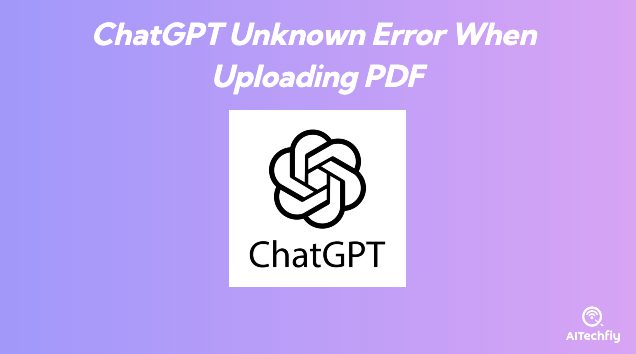Encountering the dreaded “Unknown Error” when uploading PDFs to ChatGPT can halt your workflow instantly. This frustrating issue prevents you from analyzing documents and extracting valuable information through ChatGPT’s powerful capabilities.
In this article, we will explore the reasons behind this error and provide practical solutions to get you back on track.
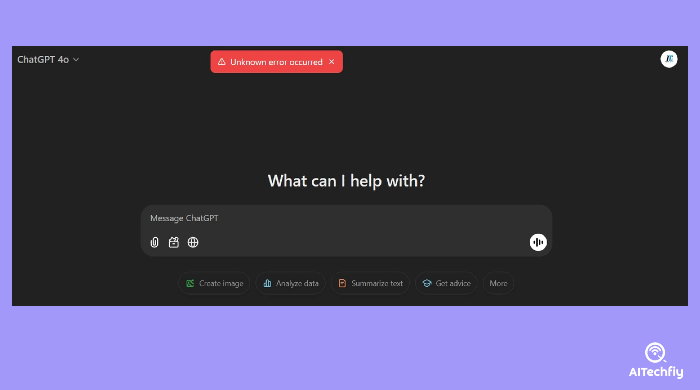
Why Does ChatGPT Display “Unknown Error” When Uploading PDFs?
The “Unknown Error” message when uploading PDFs to ChatGPT typically stems from several technical issues. Based on user reports and official documentation, these are the most common causes:
File Size Limitations
ChatGPT has specific file size restrictions that, when exceeded, trigger error messages. According to OpenAI’s guidelines, PDF uploads should not exceed 20MB.
As one Reddit user noted:
“After struggling with the unknown error message for hours, I discovered my 25MB financial report was simply too large. Compressing it to 18MB solved the problem immediately.”
PDF Security Features
PDFs with encryption, password protection, or digital rights management (DRM) often cause upload failures.
Complex Formatting and Elements
PDFs containing complex elements pose challenges for ChatGPT’s processing capabilities:
- Tables with merged cells
- Embedded media
- Interactive forms
- Custom fonts
- Vector graphics
Corrupted Files
File corruption during download or transfer frequently leads to upload errors. This is particularly common with PDFs created using outdated software or those that have been repeatedly modified.
How to Fix ChatGPT Unknown Error When Uploading PDFs
Based on successful user experiences and technical solutions, here are proven methods to resolve PDF upload errors:
1. Compress Your PDF
Large PDFs frequently trigger unknown errors. Reduce file size using these approaches:
| Compression Method | Pros | Cons |
|---|---|---|
| Online tools (SmallPDF, ILovePDF) | Quick, no software needed | Privacy concerns with sensitive documents |
| Adobe Acrobat “Reduce File Size” | Maintains quality, reliable | Requires paid subscription |
| OS built-in tools | Free, convenient | Limited compression options |
A significant percentage of users report success with this method: “Compressing my 30MB PDF to under 20MB fixed the upload error instantly.”
2. Convert PDF to Text Format
When the PDF structure itself causes problems, extracting the text can be a workaround:
- Use online converters like PDF to TXT converters
- Copy-paste text directly from the PDF (if selectable)
- Use OCR software for scanned documents
3. Remove Password Protection and Encryption
For secured PDFs:
- Open the document with the password
- Save as a new PDF without password protection
- Ensure “Security” settings are disabled in the export options
4. Repair Corrupted PDFs
If file corruption is suspected:
- Use specialized PDF repair tools like PDF Repair Toolbox or Wondershare Repairit
- Try opening and re-saving the PDF with a different application
- Convert the PDF to another format and back to the PDF
5. Split Large PDFs into Smaller Segments
Breaking down large documents improves upload success:
- Use PDF splitting tools to create multiple smaller files
- Upload each section separately to ChatGPT
- Consider logical breaks like chapters or sections
6. Clear Browser Cache and Cookies
Technical issues on the browser side sometimes interfere with uploads:
- Clear browser cache and cookies
- Try using a different browser
- Disable browser extensions that might interfere with file uploads
7. Update to ChatGPT Plus
Some users report fewer upload issues with premium subscriptions:
“After upgrading to ChatGPT Plus, my PDF upload issues disappeared completely. The higher file size limit and improved processing capabilities made a huge difference.”
Best Practices for PDF Uploads to ChatGPT
Following these guidelines improves success rates:
- Keep PDFs under 10MB when possible
- Use simple formatting without complex elements
- Ensure text is selectable (not scanned images)
- Use standard fonts
- Save PDFs in the latest format compatible with ChatGPT
Alternative Approaches
When PDF uploads consistently fail:
- Try OCR first: Convert image-based PDFs to text before uploading
- Use the API: Developers can use OpenAI’s API with different parameters for handling PDFs
- Third-party tools: Services like Unstructured.io can pre-process complex PDFs before ChatGPT analysis
Frequently Asked Questions about ChatGPT “Unknown Error”
What is the maximum PDF size ChatGPT can process?
ChatGPT can process PDFs up to 20MB for free accounts and 32MB for Plus subscribers. However, even with Plus accounts, files under 15MB upload more reliably.
Can ChatGPT read password-protected PDFs?
No, ChatGPT cannot process password-protected or encrypted PDFs. You must remove security features before uploading.
Why does ChatGPT struggle with certain PDF formats?
ChatGPT’s PDF parser works best with standard PDF formats created by common software. PDFs created with specialized scientific or design software may use non-standard elements that ChatGPT cannot interpret.
Is there a limit to how many pages ChatGPT can analyze?
While there’s no specific page limit, the token limit (context window) restricts how much content ChatGPT can process at once. Generally, documents over 50-60 pages encounter processing limitations.
Does ChatGPT support scanned PDFs?
ChatGPT has limited OCR capabilities. For best results with scanned documents, pre-process them with dedicated OCR software before uploading.
How can I tell if my PDF is properly optimized for ChatGPT?
An optimized PDF for ChatGPT has selectable text (not images of text), simple formatting, standard fonts, no security features, and a file size under the platform’s limits.
By implementing these solutions and following best practices, you can overcome the frustrating “Unknown Error” when uploading PDFs to ChatGPT and fully leverage its document analysis capabilities.